Tips for viewing photos and other images
Tips for viewing photos and other images
All NCP photos have been scanned at 600 dpi minimum which is a good quality resolution that facilitates examining the photo up to double in size (for printing or on-screen zooming-in) and, in the majority of cases, the photo can be printed at A4 size and possibly A3 size in some cases.
To view a photo, simply click on it and it will enlarge. You may then use the right arrow on your keyboard to move forward and view the other photos of the tiled array of images in sequence. Use left arrow to move back in the array of images.
If you need to view a particular photo in more detail (which is often the case with a group photo), simply right click on the relevant image and select “open image in new tab.” A new window will then open and you can use the magnifier to enlarge the image and then pan around the image using the up arrow, down arrow, left arrow and right arrow keys.
You may also download a photo or image to your own laptop, tablet or mobile phone by choosing “save image as” after right clicking on the image as mentioned above.
Leave a comment